Dynamics 365 Power Pane - Browser Extension
Attention - This Extension had been part of the Malware attack in 2024 - read more in the Browser Extensions series overview and find links to external blog post or Meetup recording by Jukka Niiranen!
If you are using only edge - chances might be high that you have never seen Dynamics 365 Power Pane, as it is currently only available in Chrome Web Store and not listed in the Edge Extensions. Luckily, it is possible to use Chrome extensions in edge as well - so just search for Chrome Web Store or Chrome Extensions in your edge profile where you want to add this extension to open the Google Chrome Web Store. Search for Power Pane and select Dynamics 365 Power Pane.
On the top of your screen you will see the message Dynamics 365 Power Pane works on Microsoft Edge.
When you click on Get Extension, you have to confirm some dialogs and also change visibility for the extension in the edge extensions bar.
Let’s have a look at the options
When you have installed the Power Pane, you must first open a Model Driven App, before you will see something happen when clicking on the icon. If the Model Driven App has already been opened, before you installed the Power Pane, just click refresh to load the page again.
Then, with click on the icon a top menu will appear, directly below the Dynamics 365 of Power Platform main bar.
The available options are structured in 4 categories:
- General
- Record Actions
- Form Actions
- Navigations
- The General category has just 2 entries for you -
User Info - is displaying your information about the current user, like:
- User name,
- ID,
- assigned roles and
- teams.
Execute Fetch XML - is an option that I do not use. For all topics Fetch XML related, I prefer the FetchXML XRMToolbox Tool by Jonas Rapp.
In the Record Category you find 5 options in total, that will provide you additional information about the current record like, Table name, GUID, Record URL, as well as creating a copy of the current record in a new browser window. Similar to the Fetch XML option, something that I do not use very often in the Power Pane extension.
The Form Actions category instead does contain some tools that I use very regularly.
Enable All Fields, Show Hidden Fields and Disable Field Requirements allow you to interact with a record even though some options might normally be deactivated or hidden by Client logic. In this case it is possible for me to overcome these restrictions. And please be aware - this is something I am only using and recommending in Development or when you are playing around with trials. In your project, fields are not visible, read only or mandatory due to business requirements and when you are not following these, then the data will not provide the required value.
In addition, these tools cannot overcome security roles. Therefore, hiding a field or removing a field from a form is not security relevant. It just helps to streamline the process and to avoid distractions for the user.Schema Names as Labels, Schema Names Copy Mode and Schema Names in Brackets are as well tools that can help you on a daily basis. Especially when you are using the front end and you need to document the schema names. Especially the option to see Label and Schema name in parallel as well as copying the schema name to the clipboard by clicking on the label are really time savers.
The last option that I am using regularly in this category is Find field in form. You have to provide the schema name, but then the tool will highlight the field for you and even if the field is on a different tab, it will automatically navigate to the necessary tab.
All other form options are not used by me.
- In the Navigation category, there are again some options that I find very useful. The Options From Editor, Entity Editor and Solutions will directly navigate you to the respective windows in the classic editor.
Configure the Power Pane
As you can see, I am not using all options of the Power Pane. If you are right-clicking on the extension icon, you can open the extension options, where you can select the options that you want to use.
Unfortunately, this is not working for me very reliable as sometimes even though I am removing options and save the selection, all Options are still available.
Overall this is a tool, that I install not in every profile, but still very regularly in dev or trial environments.
About CRM and Beyond
Jörgen Schladot

Solution Architect
Dynamics 365 CE & Power Platform
@ Avanade Deutschland GmbH
Recent Posts
Tags
Archives

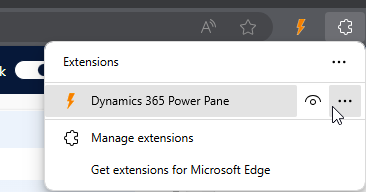






 azure
azure
 copilot
copilot
 dataverse
dataverse
 dynamics365
dynamics365